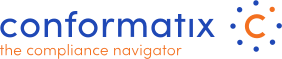Planning
Back to Audits
Audit Planning
 The audit planning will provide you with an overview of the audits that should be held by whom, when and on which processes.
The audit planning will provide you with an overview of the audits that should be held by whom, when and on which processes.
- Records: The first selector lets you choose the amount of records to display in your screen.
- Column Headers:These selectors work simultaneously and based on the choices made the grid will display accordingly. Each column can be sorted according to the users liking. (with the exeption of the actions). The Action button alows you to directly jump to the add audit result for that process.

- Process Name: Each of the process names here are direct links and upon clicking will take you direct to the related process.
- My Audits: The "My Audits" Checkbox filters the list for those processes you are the owner of.
- Overdue Audits: The “Overdue Audits” will list only audits those processes which have an overdue audit date (According to the settings an audit should have been performed but is missing)
- Alerts: The "Alerts" Checkbox only displays those processes in the auditplanning that have open issues registered.
- Search: The "Search" box will alow the user to search within the processes on certain keywords.
 Excel Button: Alows you to export the audit planning to an excel file. When you click on the button, a pop-up will display explaining how the export function handles the records. It will export by default only the records visible on the screen. This alows you to export partials based on serach crtieria, sorting, alerst or "My Audits". If you want to have the full list, select the "All records" within the selector (see #1).
Excel Button: Alows you to export the audit planning to an excel file. When you click on the button, a pop-up will display explaining how the export function handles the records. It will export by default only the records visible on the screen. This alows you to export partials based on serach crtieria, sorting, alerst or "My Audits". If you want to have the full list, select the "All records" within the selector (see #1).- The Date Planned shows the earliest date taken from either the norm element or from the process whichever is the earliest. The date will be increased with the smallest frequency set whenever an audit is performed.