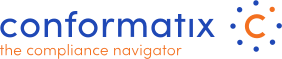Add Audit
Back to Audits
Add Audit (or edit)

- First select the Norm you are performing the audit on
- Then select the Requirement name
- Select process required or not for this audit
- Select the process is the last step, once done, the blue "register audit" button appears (or if no process is required)
- Click "Register audit" to start actually creating the audit report.
A new window will open so the author can start filling out the report:
- Add (Edit) an audit. The blue "+" button will let you add a new audit name.
As an example it could be a date with a marker that suits your identification for that specific audit. Later on, the history of the audits will let you easily select the audit name and process / review the underlying audit tasks. - If you choose to add an audit-task to an existing audit, please select the appropriate audit here:
- Audit Date: Add the audit date when you have performed the audit task. The settings linked to the process and/or requirementswil automatically populate the planned audit date. (see #8)
- Frequency: This value will be populated based on the process on which the audit is performed. In both cases, whether you initiated the add audit directly from the process screen or upon selected manually, this will be pre-filled.
- Scope & Approach: Here you describe the scope and how the performed audit is approached.
- Requirements: These are the linked requirements based on the process.
- Process Name: The process on which the audit is performed.
- Planned Date: This is the next audit date which is calculated on the frequency waterfall from the process and/or requirements.
- Auditor: Select the Auditor who is performing the audit. The system allows the addition of external users as auditor only. Inviting such external auditor can be managed from the administration/user section and where the user group "auditor" can be selected. The rights are system wide settings and cannot be amended per company.
- Global Result: Here the auditor can write audit notes regarding the performed audit.
- Audit Result: Select the result of the audit:
- Not assessed
- Does not meet the requirements
- Partly meets the requirements
- Meets the requirements
- Back / Submit: Either submit the findings or go back (Back is visible in Edit mode)
At saving you will get a pop-up asking you if you would like to register an issue. If this is selected, you can directly add an issue that follows this audit. A new screen will be provided and several fields are already pre-filled. Upon saving the issue, In the top right part of the screen you can see that there is a "Register Issue" button if you need more issues registered to this audit. As said, although the word "issue" might indicate that something should be fixed, it can also mean an improvement. Continues improvement of the management system (for example as part of ISO 9001) is a good thing and as such, it does not mean a negative finding at all.