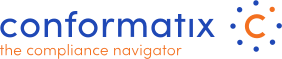The Dashboard holds several widgets
The main header of the application:

- The logo set in the company details;
- Will toggle between open or closed left side menu;
- Will let you search within your instance of Conformatix;
- In case you are assigned to two or more companies, you can select here between companies;
- The message information bell;
- The language selector;
- My Profile & Logout.
- The Users Dashboard
On the bottom left corner you can see the current version of Conformatix.

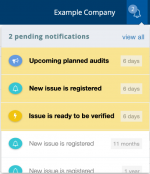 The Information bell
The Information bell
In the top right screen you can find the "Bell" with a number indicator. This bell shows the amount of messages you have received. Clicking the bell will show the list of messages, and you can click directly the message to open it.
The Dashboard
On the dashboard you can find multiple boxes that house the following topics:
-
MY TASKS
-
NON CLOSED ISSUES
-
NON COMPLIANCE
-
UNPUBLISHED PROCESSES
-
UNASSIGNED ISSUES
Each part has a dedicated search and number selector:

MY TASKS
Under this space you will find tasks that are assigned to you and require your action. A task can be an Issue assigned to you or a risk treatment that requires input.
On the top right you have the “Crucial” select-box that will filter the view to display only crucial tasks.
Action buttons let you choose what can be done, either edit or view the task at hand.
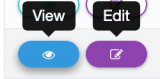
NON CLOSED ISSUES
In this box you will find issues that are not closed yet. You can follow the status and jump directly into the issue by clicking on the issue line. The list can be sorted by clicking on the arrows in the column headers

NON COMPLIANCE
Under this space you will find any non-compliant requirements. Non-compliance is triggered by the following:
A requirement has an issue assigned to it. (Mind an issue can have multiple requirements assigned);
A requirement has no process assigned although it is not set to exclude a process;
A requirement has one or more underlying chapters that has one of the above.
-
Fail (Yellow marker)
-
Missing Process (Purple marker)
-
Pass (Blue marker)
-
No process required (Light Grey marker)
-
Not applicable (Dark Grey marker)
-
Not compliant (Red marker)
UNPUBLISHED PROCESSES
Under this space you will find items (processes for example) that are created but not yet published. Non-published items need to be finished and then published before users are able to see them.
UNASSIGNED ISSUES
Under this space you will find Issues that are created but have no assigned users to them.