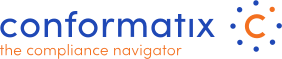Company
At this screen your company details can be set.
- Enter your legal company name here
- Enter your address (Visiting address) here
- In case you are on a floor, appartment etc. fill in the 2nd address line
- Enter your postal/zip code here
- Enter the company visisting city here
- Select the country for this company
- In case a state is required you may enter it here
- Select a default data rentention period here from the dropdown. This is the period we will keep removed data in the system.
- Click edit to configure your personalised login page. (see below)
- Enter the general companies email address here
- Enter the general phone number of your company here
- Enter the website url of your company here
- Enter your VAT registration number here if applicable
- This is where you describe the scope of the activities. Be aware that these activities are held against the requirements. It is perfectly fine to limit the activities towards the applicability of your compliance management system
- The boundary where the applicability is limited or extended to.
- You may upload your company logo here. This log will be shown in the top left corner of the application. Results may differ from image format type used.
Press save to store the details.
Edit Company Details Settings
In this section you may customize your company login screen so it better suits your coporate guidelines.
- Customize your login url so instead of the default it will land on your customized login page.
- Enter the English welcome text which is shown at the login page just above the place where the credentials are asked.
- Enter the Dutch welcome text which is shown at the login page just above the place where the credentials are asked.
- Here you can enter 4 images that will be shown as a carousel on the left side of your companies Conformatix login screen
- Some email clients have a pre-header visible. Here you can enter thos pre-header text to show in English.
- Some email clients have a pre-header visible. Here you can enter thos pre-header text to show in Dutch
- The company logo which wil be shown on the login screen.
- The position of your company logo
- Upload the logo to show at the login screen
- Last but not least you can define a background and opacity for it.
Naturally the pressing the save button will store your changes.