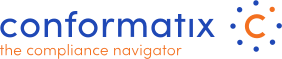Manage Users
In this section you can view, edit, disable & add users.
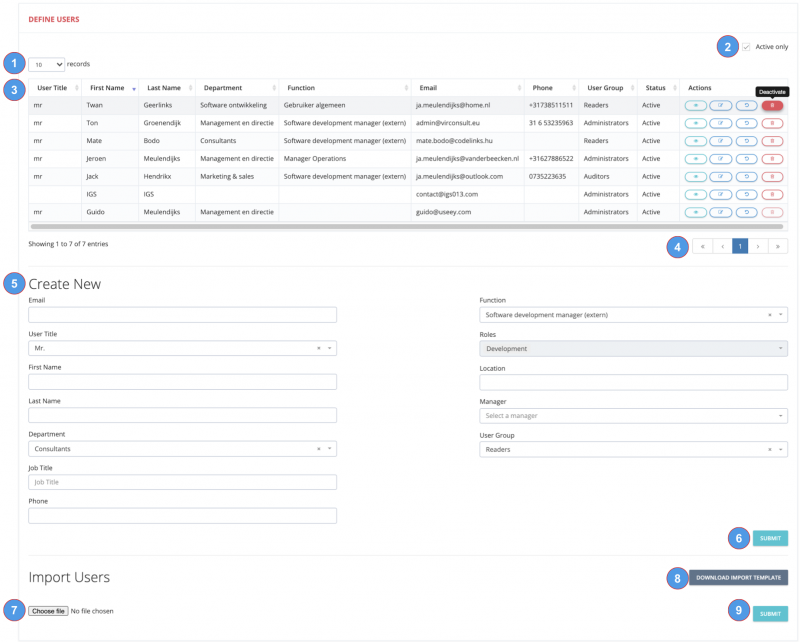 Here you can select how many records should be displayed on a page.
Here you can select how many records should be displayed on a page.- By default only active users are displayed. Deselecting the checkbox will display deactivated users as well.
- This is the list of users. Each column can be used to sort the list. The actions can be used to view, edit, resend email and deactivate actions.
- You can use it to scroll through the pages based on the list.
- Here you add a new user to the system. The details are as follows (* are mandatory fields):
- Users email* which is the unique identifier for your company instance.
- User Title such as Mr, Mrs, Ms.
- The user first*- & last* name
- Select the department* from the list of your defined departments
- The users Job Title (mostle whats on the business card)
- The users phone number
- Select the Function from the list of your defined functions
- The roles will display based on the function shown and is a non editable field.
- The users location (building, city etc.)
- Select the users manager from the dropdown. This is a list of users defined. It is advised to enter the users in a top-down manner so managers are selectable when adding users.
- Select the user group in which the user resides. see the rights section
- By clicking the submit button, the system saves the new addition.
- Choose the file to import users as Conformatix allows you to bulk import users with a predefined template
- Download the import template here. For the details please see the Import Users section
- Presst the submit buttin to import the users
Import Users
*WARNING* Imported users can not be deleted. Due to the systems structure and GDPR compliance, users can only be deactivated. Please make sure to understand the import template and its function before you start importing. In case of doubt, please contact us or your implementation consultant.
To import users, you can download users_import_template which is an Excel based document that contains 7 tabs:
User_Import, Departments, Functions, Managers, Roles, USer_Groups & Locations

Please do not edit anything within this import file as the structure should remain integer. Changes within the sheet may result in errors.
Start with adding the data in the non User_Import tabs first as the first tab is using dropdown selects from these tabs to fill the sheet.
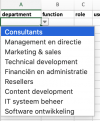 The fields within the tab User_Import that will pull its data from the other tabs are: department, function, role, location, manager, user_group
The fields within the tab User_Import that will pull its data from the other tabs are: department, function, role, location, manager, user_group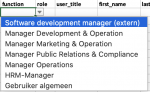
The other fields: first_name, last_name, job_title, phone, email can be filled in freely. One exception is the user_title field, its values should be on of the following Mr. , Ms. or Mrs.
Do not manully add values in the fileds that reference to fields in the other tabs within the User_Import tab!
Once you are certain the import file is correct, you can select the file and press the submit button.