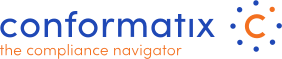Manage Assets
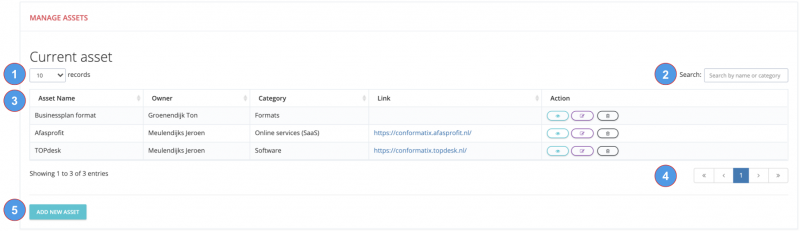 In this section you can manage your company assets. Only assets that are used in processes or measures should be added. Each asset can be linked to an external source in case you already have an external asset management system in place.
In this section you can manage your company assets. Only assets that are used in processes or measures should be added. Each asset can be linked to an external source in case you already have an external asset management system in place.
- Here you can select how many records should be displayed on a page.
- Here you can search the list based on the search key you entered.
- This is the list of assets. Each column can be used to sort the list. The actions can be used to view, edit, and retire actions.
- You can use it to scroll through the pages based on the list.
- Pressing the add new asset will open a new page to add one or more assets.

- Add asset starts with a simple screen where you can name the asset, add an identifier, select an asset category (manageable from the admin dropdowns section), select an owner from the user list, provide if applicable a link and the link display name.
- In case you enable the information asset switch, an secondary part of the screen opens up.
- In case it is an information asset you should enter the storage location, the storage term, define the access and the delation date of the asset. In case the confidential switch is enabled, the GDPR rules regarding the asset will display.
- Within the GDPR section of the asset, you should select the Data category (manageable from the admin dropdown ssection), set the privacy sensitave data, select a goal category, add a data owner category, its permission, set the deletion date and its data format.
- If the External data processor is enabled another two fields are displayed. Select the data processor which is taken from the entities list and add the data receiver category. Then set wheter or not the data resides outside the EU and/or it contains HSP Data. Last but not least select a measure from the Security Measures list
Press Save to store the asset or cancel in case you do not.